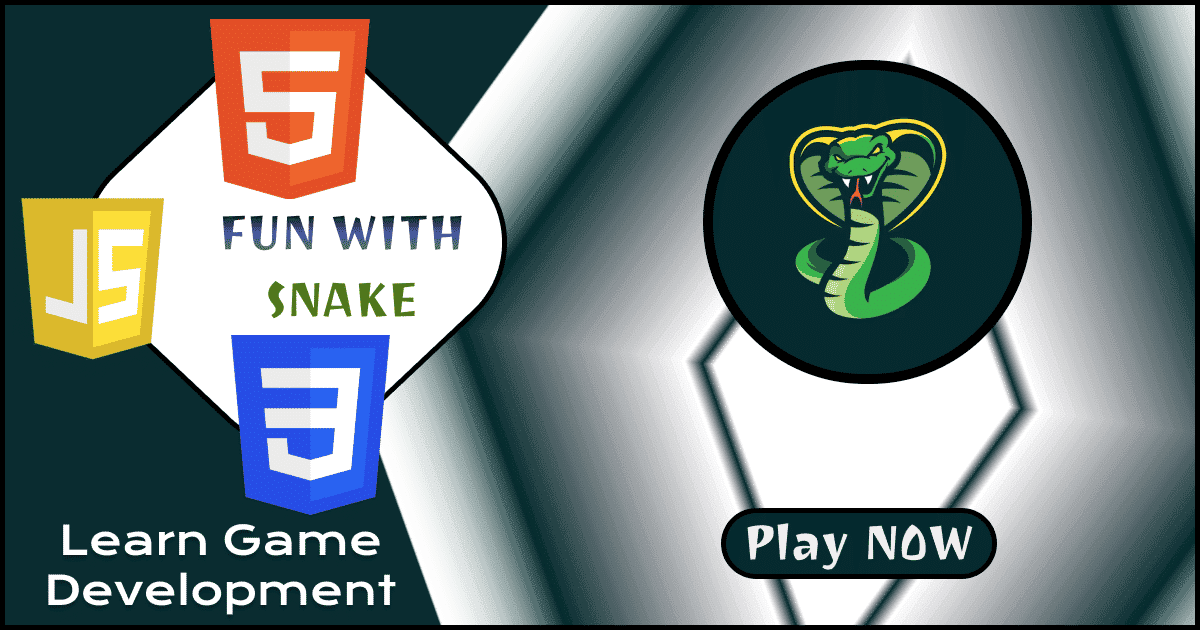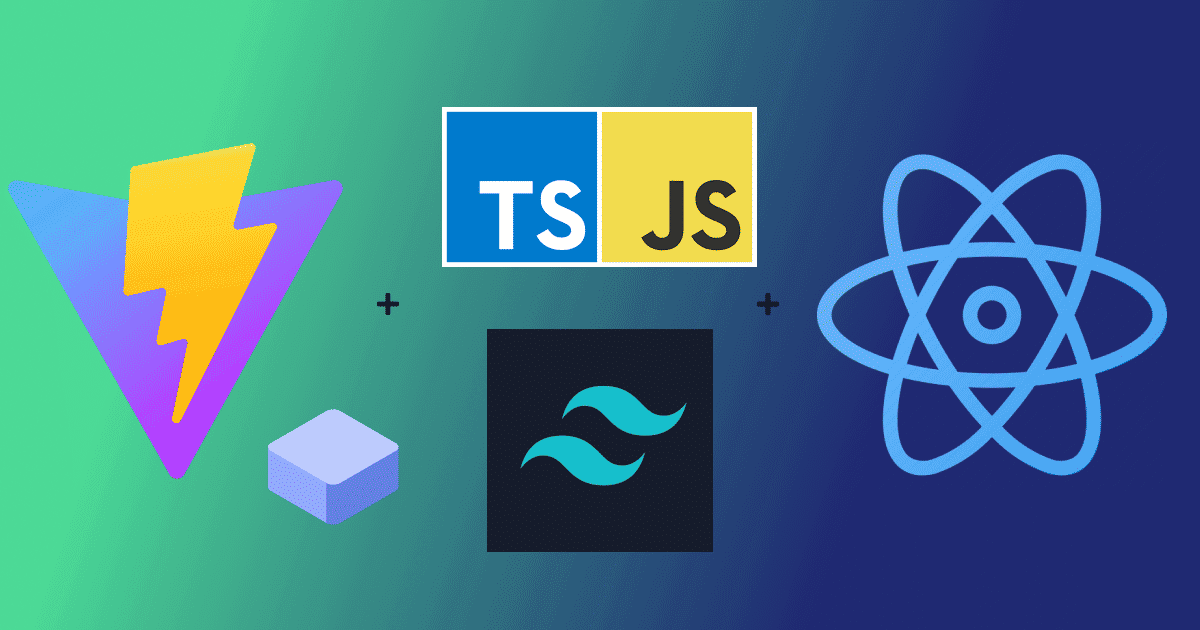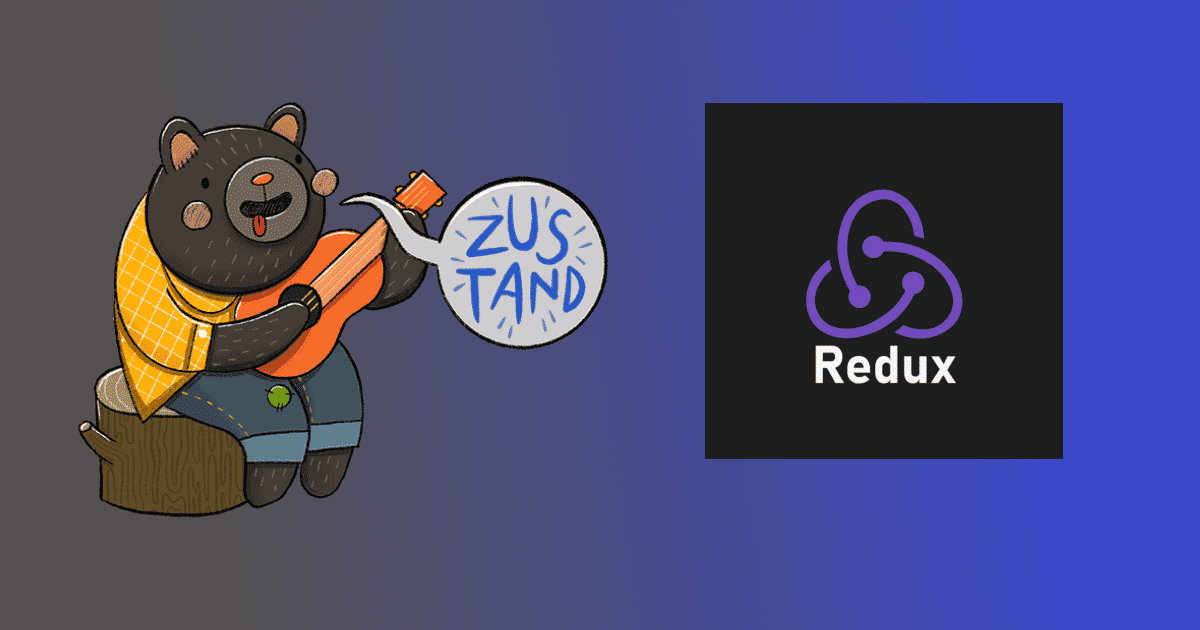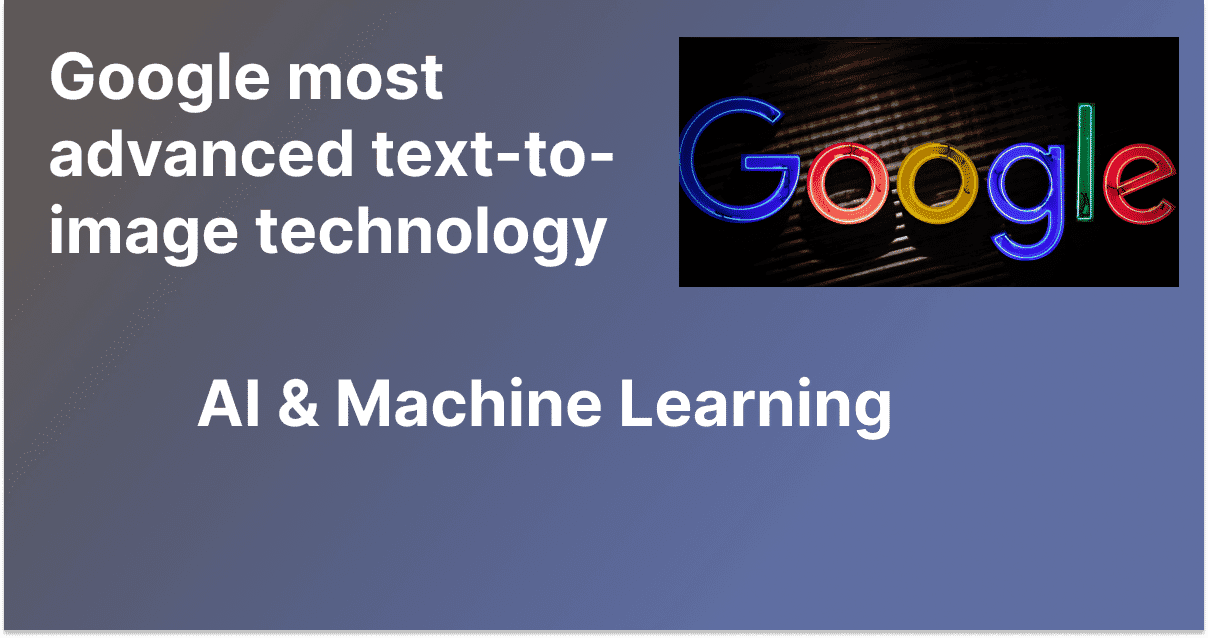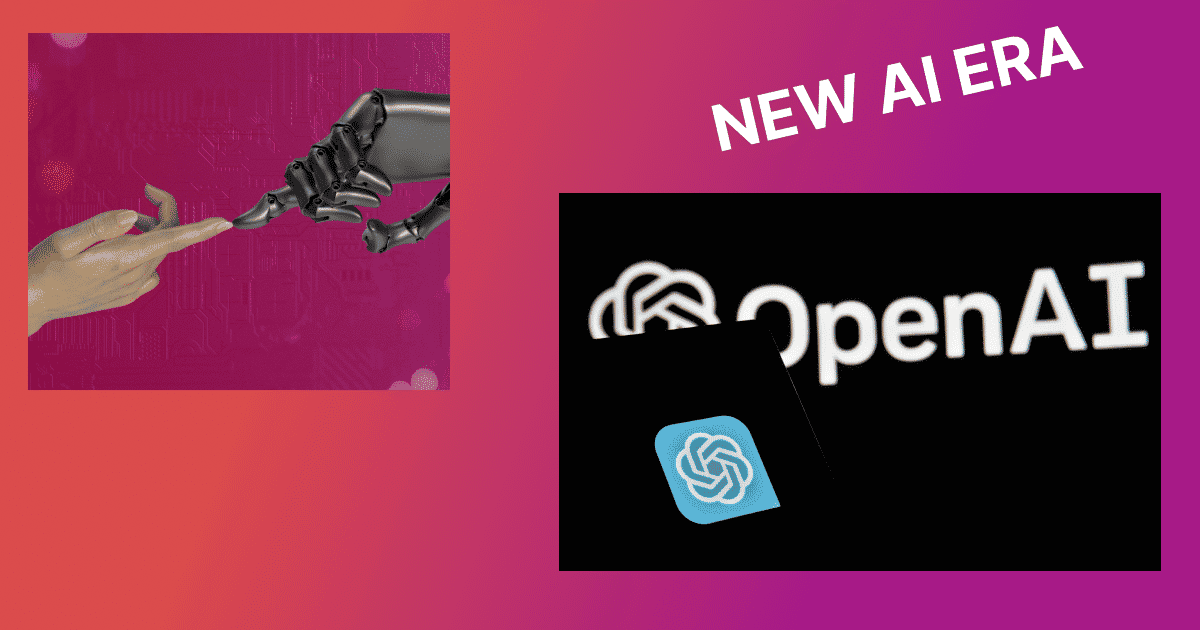Admin
January 18, 2024
What is GitHub?
- It's like a giant virtual library where you can store, share, and collaborate on code projects with others.
- Think of it as a social network for coders, where you can showcase your work, discover new projects, and learn from others.
Why Use GitHub?
- Version Control: Keep track of changes, roll back to previous versions, and work on different features without messing things up.
- Collaboration: Work together with others on projects, even if you're not in the same room (or country!).
- Portfolio Building: Show off your skills and projects to potential employers or collaborators.
- Learning: Explore a treasure trove of open-source code, learn from others, and contribute back to the community.
How to Push Code to GitHub: A Beginner's Guide
- Create a GitHub Account: It's free and easy!
- Create a New Repository: This is like creating a new folder for your project on GitHub. Give it a descriptive name.
- Initialize a Local Repository: On your computer, use the command
git initin your project's folder to set up Git tracking. - Add Files to the Staging Area: Use
git add .to add all files, or specify individual files likegit add index.html style.css. - Commit Your Changes: Snapshot your changes with a message using
git commit -m "Added initial project files". - Connect to GitHub: Add the remote repository using
git remote add origin https://github.com/yourusername/yourrepository.git. - Push Your Code: Send your code to GitHub with
git push origin main(or the name of your main branch).
Basic Git Commands
git status: Check the status of your files and changes.git add: Add files to the staging area.git commit: Commit changes with a descriptive message.git push: Send changes to GitHub.git pull: Fetch and merge changes from GitHub.
Congratulations! You've now successfully pushed your code to GitHub. Explore, contribute, and have fun with the world's largest code collaboration platform!
Remember:
- Practice Makes Perfect: The more you use Git and GitHub, the more comfortable you'll become.
- Don't Be Afraid to Ask: There's a large and helpful community of developers online who are happy to answer questions.
- Explore and Have Fun: GitHub is a powerful tool and a great way to learn, collaborate, and showcase your work!
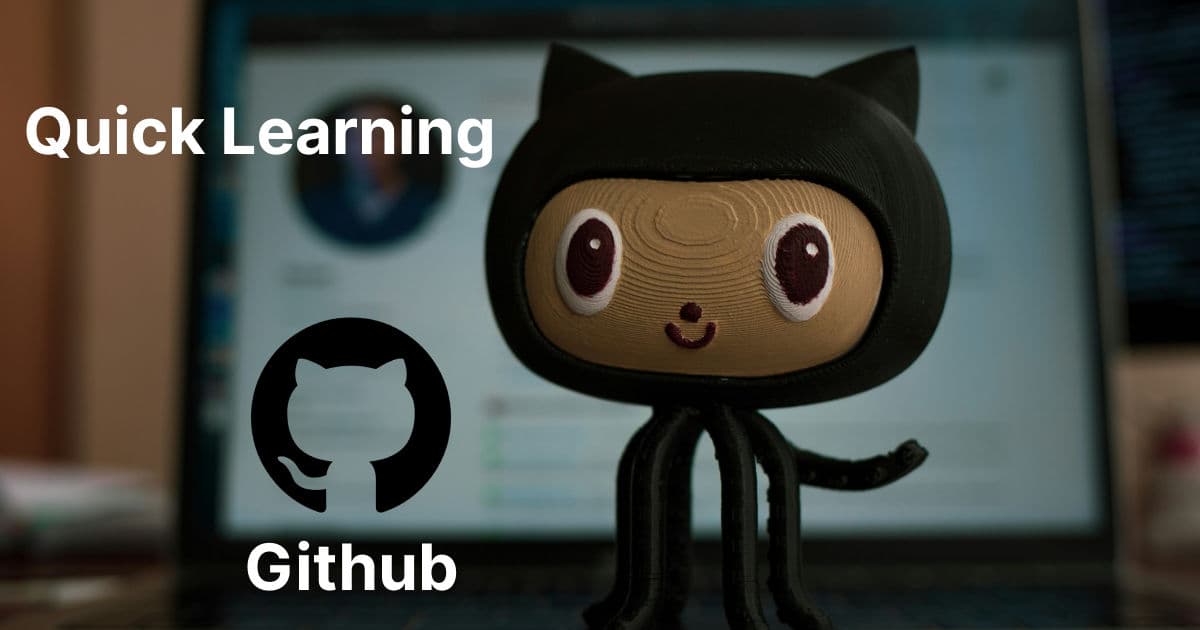

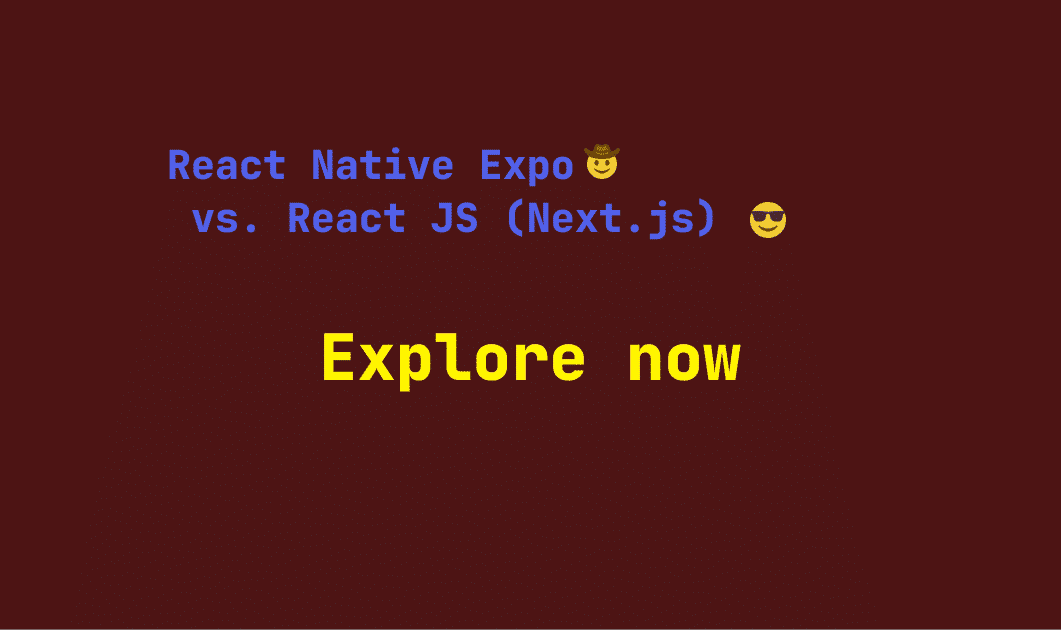
.png&w=3840&q=75)
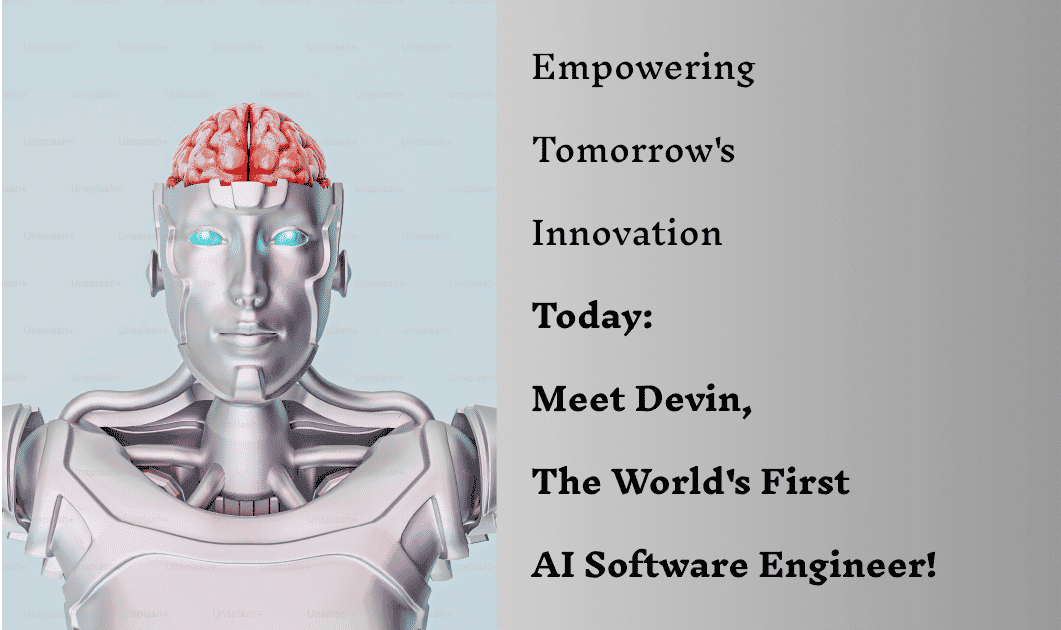

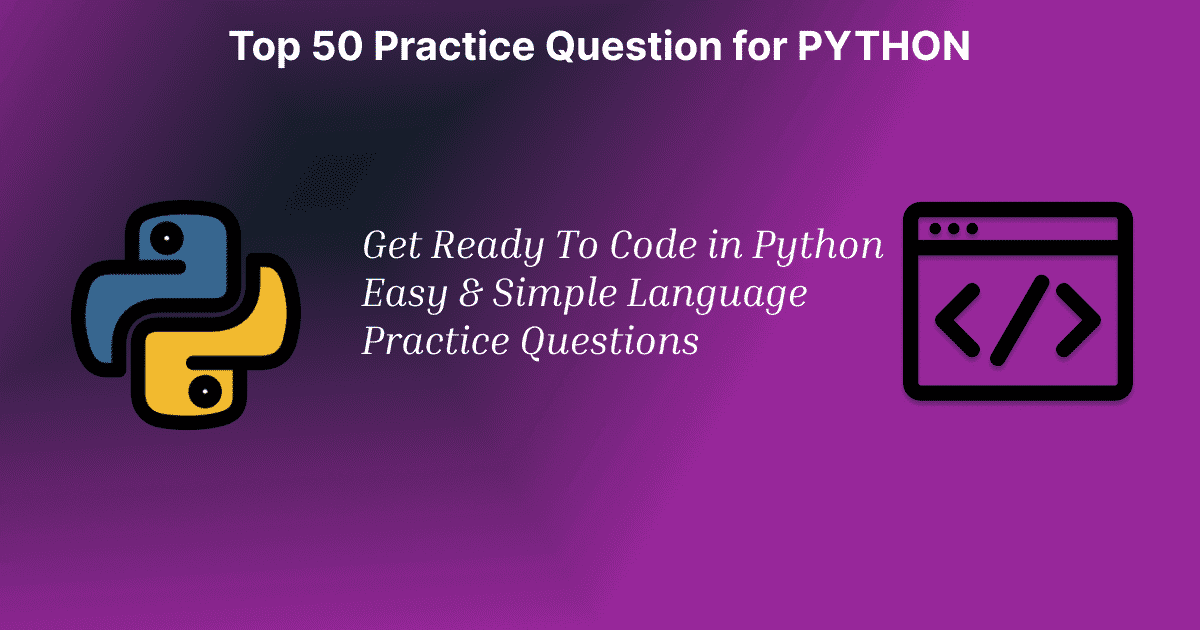
.png&w=3840&q=75)
.png&w=3840&q=75)